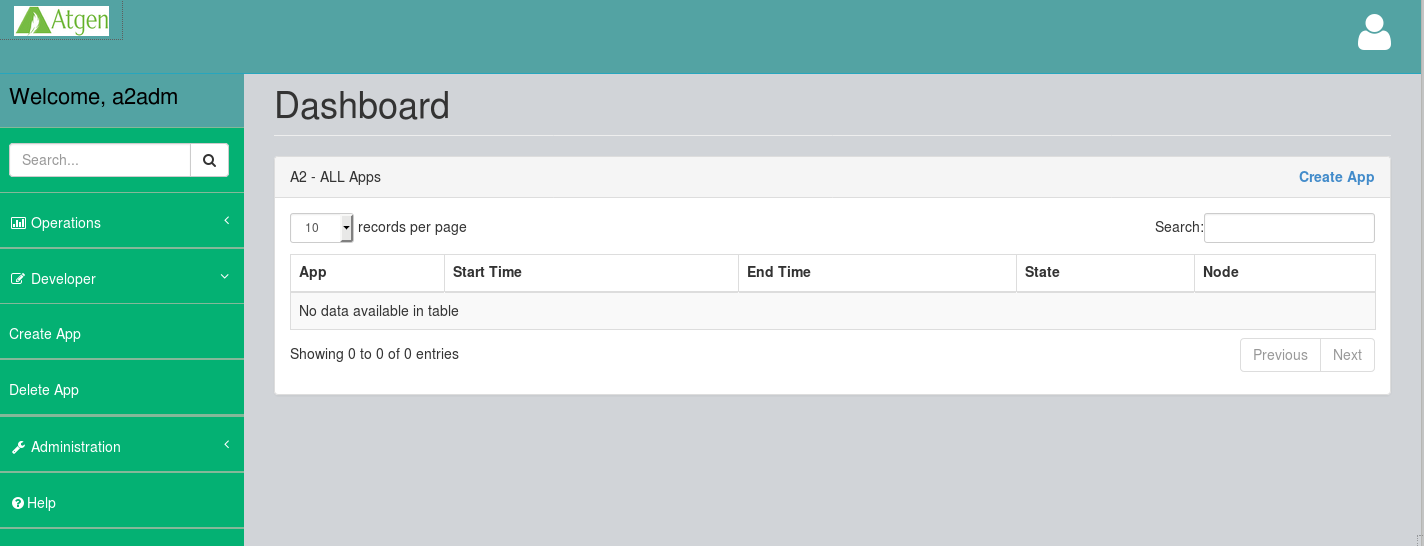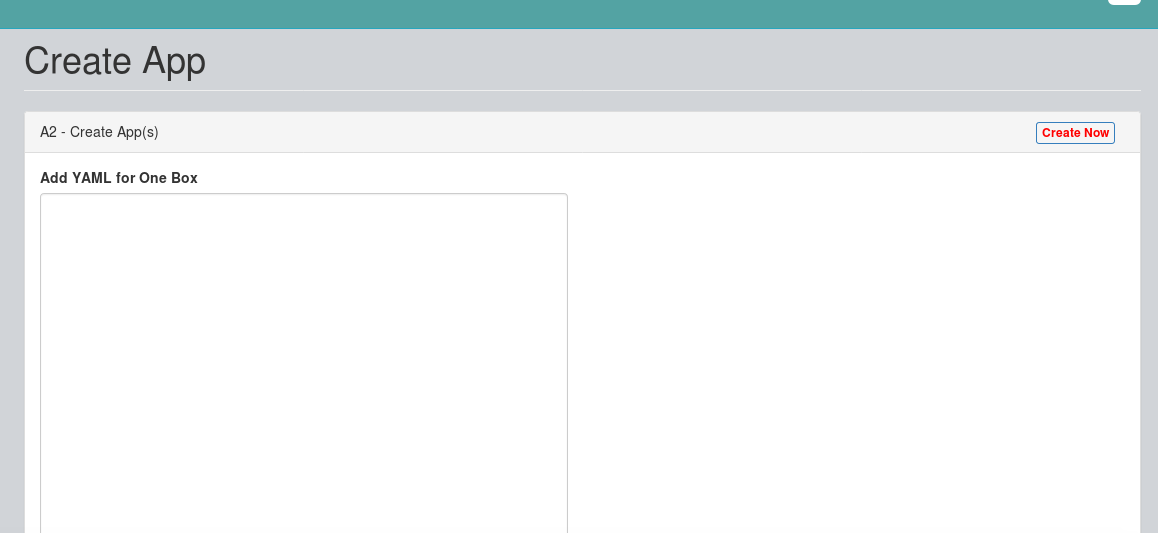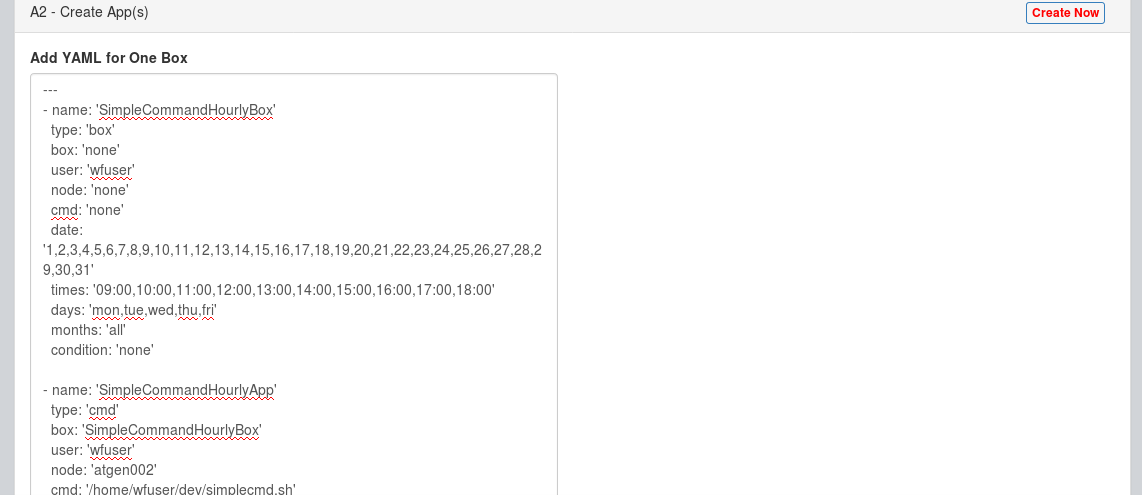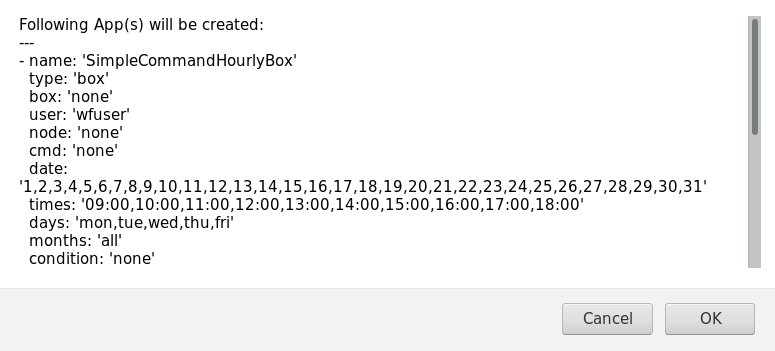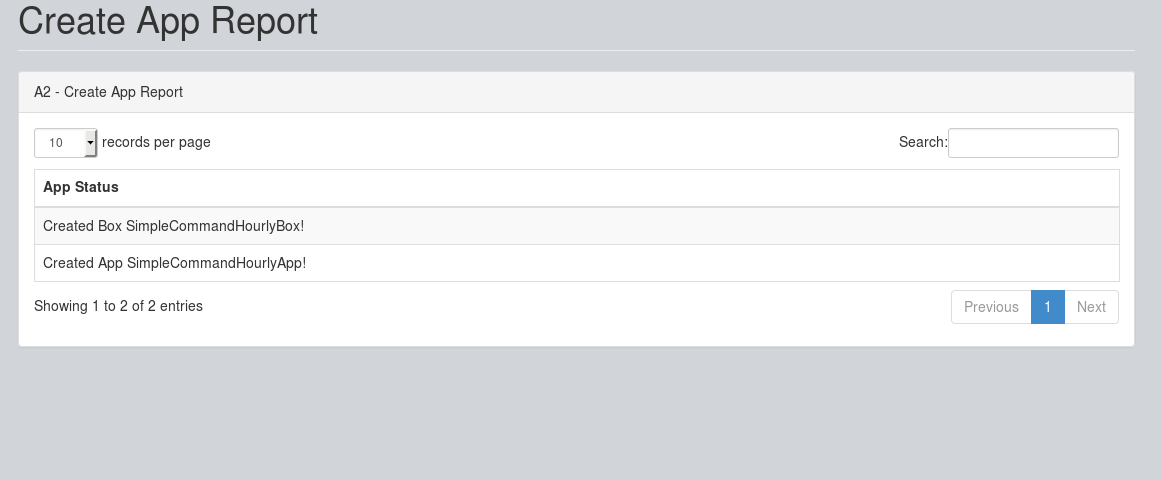There are two ways to create A2 Automation Apps i.e. CLI and Web Interface. We will describe each of methods one by one.
Developer CLI
Each of A2 Apps are defined in 'YAML' format with unique developer file for each 'box' app with all 'Cmd' apps in same file. So, for every 'box', there must be one 'YAML' file. Below are Command Line for inserting those box files in A2 Control Node.
Inserting Box
a2ctl create FILENAME
Web Interface - Create App(s)
As you login to A2 - Web Interface, you will see Dashboard. Click on "Create App" on Dashboard or under "Developer" section:
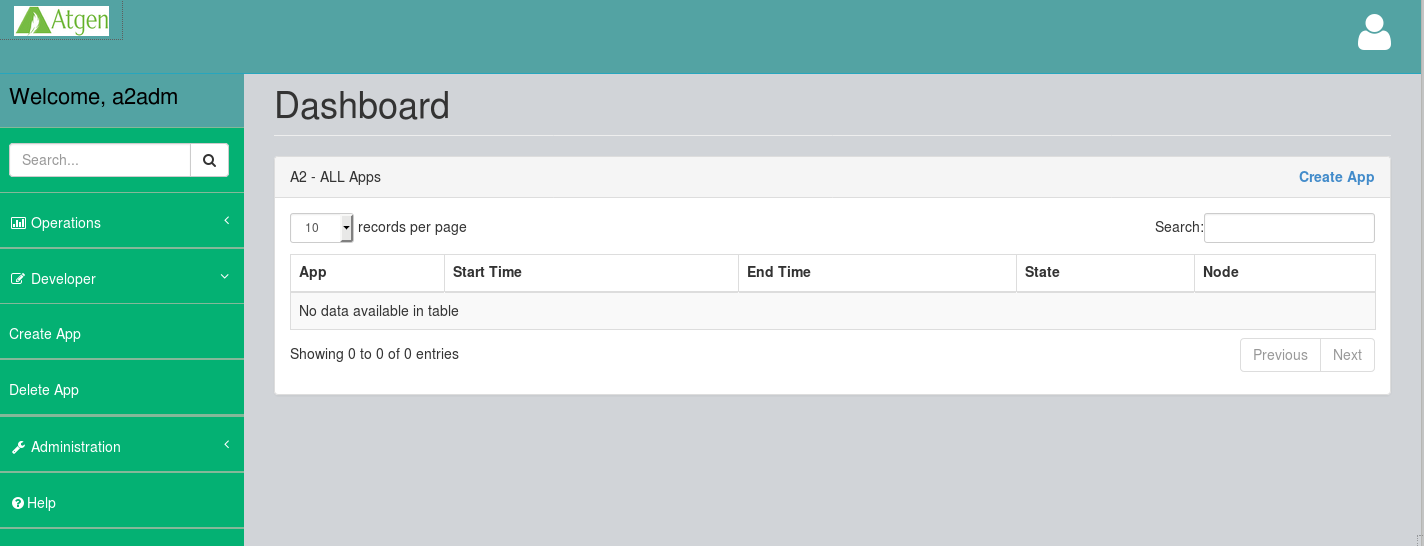
This will open "Create App" section as shown below:
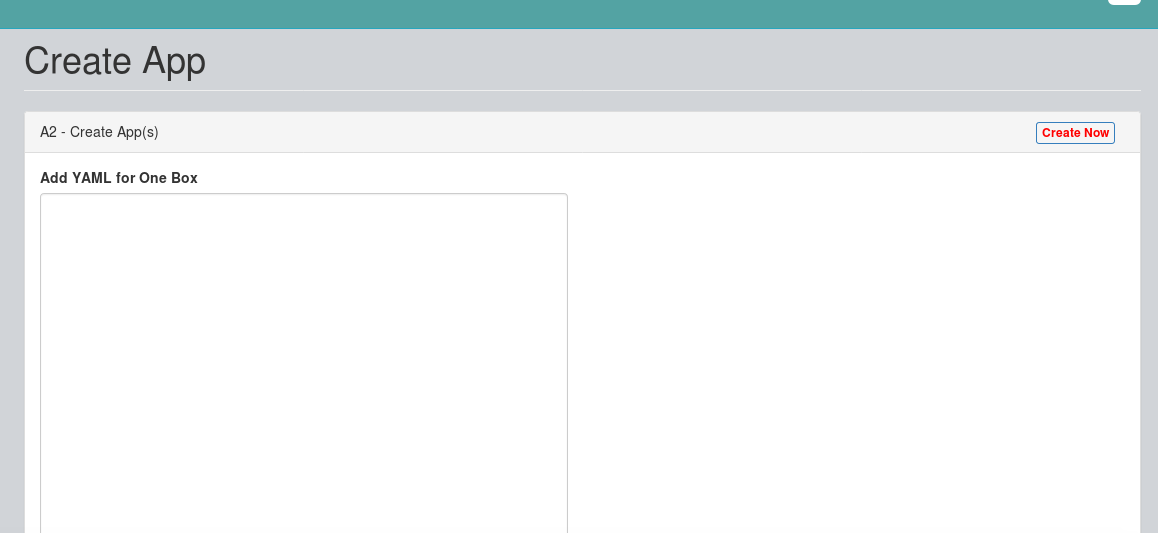
Enter the 'YAML' App Code in given text box and click on "Create Now":
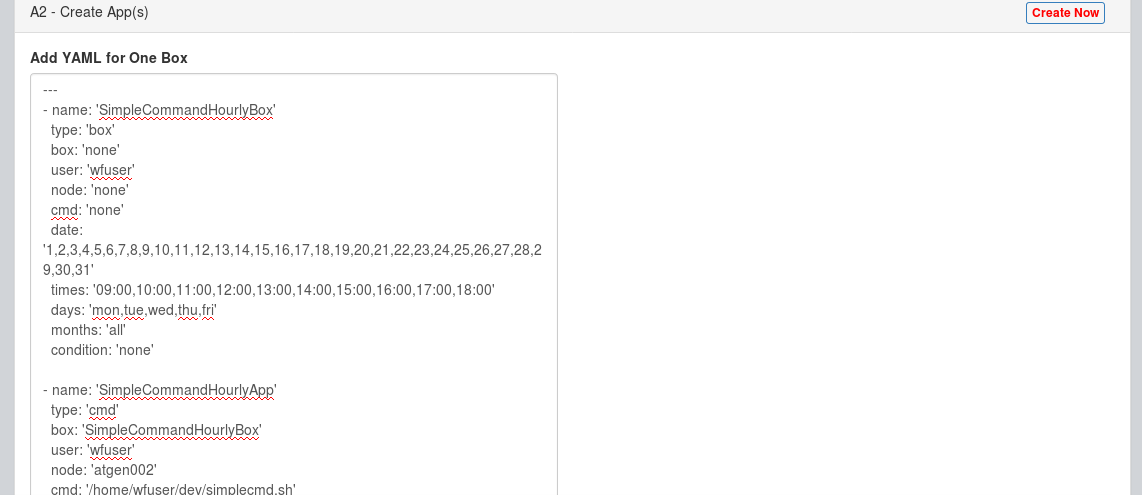
This will ask for confirmation. Click on "OK" as shown below:
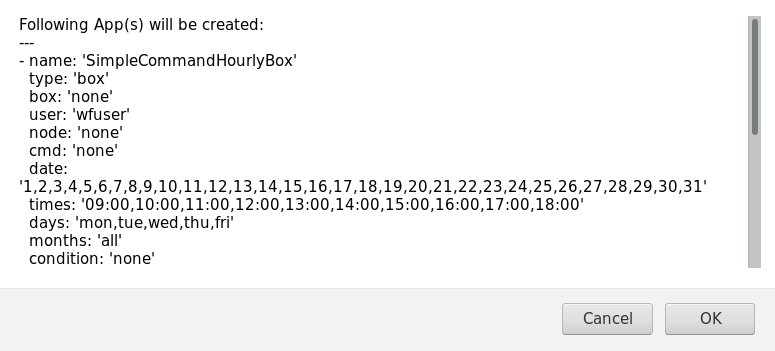
Now, the App(s) will be created as shown below:
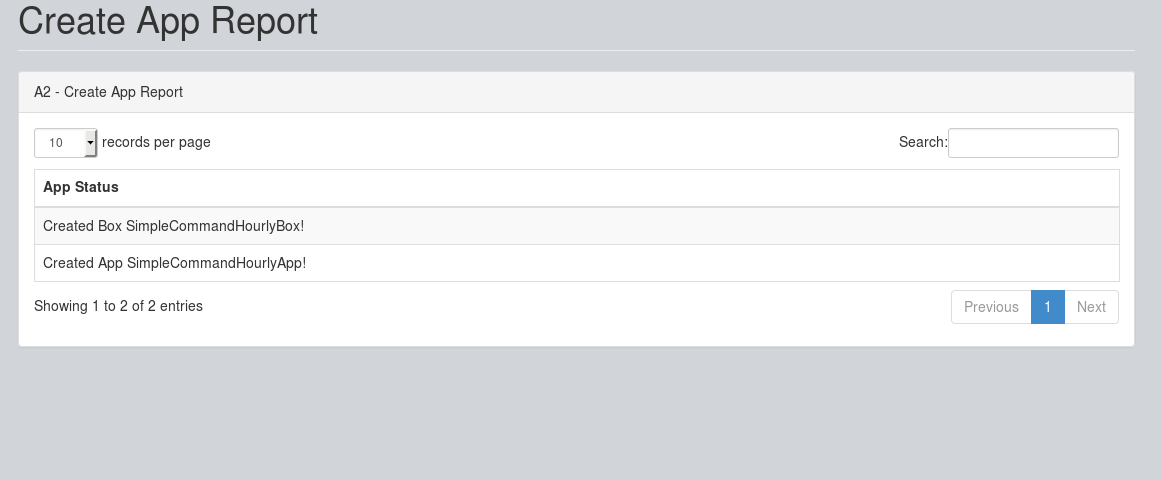
Examples
---
- name: 'WorkingDay_FourTime_DailyBox'
type: 'box'
box: 'none'
user: 'root'
node: 'none'
cmd: 'none'
date: '1,2,3,4,5,8,9,10,11,12,15,16,17,18,19,22,23,24,25,26,29,30,31'
times: '06:05,12:05,18:05,00:05'
days: 'mon, tue,wed,thu,fri'
months: 'all'
condition: 'none'
- name: 'WorkingDay_FourTime_DailyApp'
type: 'cmd'
box: 'WorkingDay_FourTime_DailyBox'
user: 'root'
node: 'atgen001'
cmd: '/root/a2sample/sampleprocess.sh'
date: 'all'
times: 'all'
days: 'all'
months: 'all'
condition: 'none'
A2 on GitHub
You may also wish to follow the GitHub project if you have a GitHub account. This is also where we keep the issue tracker for sharing bugs and feature ideas.